Angular ComponentFactoryResolver BlockUI Font-awesome
▌Introduction
Since Angular2 doesn’t have $compile equivalent, we could use ComponentFactoryResolver class to create the component factory and dynamically create a component.
We will make a sample, blockUI, which is a component that could be created in another component and destroyed at run-time.
▋Related articles
[ASP.NET Core X Angular] (10) - Firebase integration
▌Environment
▋Angular 2.1.0
▌Implement
▋HTML and CSS
First,
we should have the blockUI’s HTML and CSS.
▋blockUI.component.ts
import {Component, Input} from '@angular/core';
@Component({
selector: 'block-ui',
template:
`<div class="in modal-backdrop
blockui-overlay"></div>
<div class="blockui-message-container">
<div class="blockui-message" [ngClass]="blockuiMessageClass">
{{state.message}} <i class="fa fa-cog
fa-spin"></i>
</div>
</div>`,
styleUrls: ['/app/component/blockUI/blockUI.component.css']
})
export class BlockUIComponent {
@Input() private blockuiMessageClass;
private state: any;
constructor()
{
this.state = {message: 'Loading...'};
}
}
|
▋blockUI.component.css
.blockui-overlay {
background-color: white;
cursor: wait;
}
.blockui-message-container {
position: absolute;
top: 35%;
left: 0;
right: 0;
height: 0;
text-align: center;
z-index: 10001;
cursor: wait;
}
.blockui-message {
display: inline-block;
text-align: left;
background-color: #333;
color: #f5f5f5;
padding: 20px;
border-radius: 4px;
font-size: 20px;
font-weight: bold;
filter: alpha(opacity=100);
}
.modal-backdrop.in {
filter: alpha(opacity=50);
opacity: .5;
}
.modal-backdrop {
position: fixed;
top: 0;
right: 0;
bottom: 0;
left: 0;
z-index: 1040;
background-color: #000;
}
|
▋ComponentFactoryResolver
Let’s create a service for blockUI.
Notice that after
Angular 2.2, there are some updates on ApplicationRef,
and we could not use appRef['_rootComponents'][0]['_hostElement'].vcRef
to get root component’s view anymore.
|
▋blockUI.service.ts (with Angular 2.1.0 or earlier version)
import {Injectable, ApplicationRef, ComponentRef, ViewContainerRef, ComponentFactoryResolver
} from '@angular/core';
import {BlockUIComponent} from './blockUI.component';
@Injectable()
export class BlockUIService {
private blockUI: ComponentRef<BlockUIComponent>;
constructor(
private appRef: ApplicationRef,
private
componentFactoryResolver: ComponentFactoryResolver)
{ }
public start() {
let viewContainerRef: ViewContainerRef = this.appRef['_rootComponents'][0]['_hostElement'].vcRef;
let factory = this.componentFactoryResolver.resolveComponentFactory(BlockUIComponent);
this.blockUI = viewContainerRef.createComponent(factory);
}
public stop() {
if (this.blockUI) {
this.blockUI.destroy();
}
}
}
|
▋blockUI.service.ts (with latest Angular, 2.4.0 is tested fine)
In this version, we have to set the root component view from outside.
So we declare a PUBLIC ViewContainerRef
variable.
import {Injectable,
ApplicationRef, ElementRef, ComponentRef, ViewContainerRef,
ComponentFactory,ComponentFactoryResolver } from '@angular/core';
import {BlockUIComponent} from './blockUI.component';
@Injectable()
export class BlockUIService {
private blockUI:
ComponentRef<BlockUIComponent>;
public vRef:
ViewContainerRef;
constructor(private
componentFactoryResolver: ComponentFactoryResolver) { }
public start() {
let factory = this.componentFactoryResolver.resolveComponentFactory(BlockUIComponent);
this.blockUI = this.vRef.createComponent(factory);
}
public stop() {
if (this.blockUI) {
this.blockUI.destroy();
}
}
}
|
A reference to an Angular
application running on a page. We can use this class to get the root component.
For example,
An instance of a Component created via a
ComponentFactory.
In this sample, we need create a dynamic ComponentRef<BlockUIComponent>
instance.
The View Container could be attached with one
or more View.
viewContainerRef.createComponent(factory);
▋Usage
Here is an example for using
our blockUI.
▋App.module.ts
import { BlockUIComponent } from './components/blockUI/blockUI.component';
import { BlockUIService } from './components/blockUI/blockUI.service';
@NgModule({
declarations:
[
//...
BlockUIComponent
],
imports: [
//...
],
entryComponents: [
BlockUIComponent
],
providers: [
//...
BlockUIService
],
bootstrap:
[AppComponent]
})
export class AppModule { }
|
What is
entryComponents?
It’s used for compiling the
dynamic component with ViewContainerRef.createComponent(). Notice
that the components registered in routes are also automatically added to
entryComponents as well.
▋Any component
//For the old version of BlockUIService with
Angular 2.1.0 or earlier
//constructor(
// private blockUI: BlockUIService) {
//}
constructor(
private viewContainerRef:
ViewContainerRef,
private blockUI:
BlockUIService) {
this.blockUI.vRef= this.viewContainerRef;
}
private getLaggers() {
this.blockUI.start();
return new Promise(
resolve
=> {
this.ypService.getLaggers().then(
data
=> {
this.laggers = data;
resolve();
this.blockUI.stop();
},
err => { console.log(err); });
});
}
|
▋Demo
▌Github
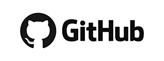
▌Reference









